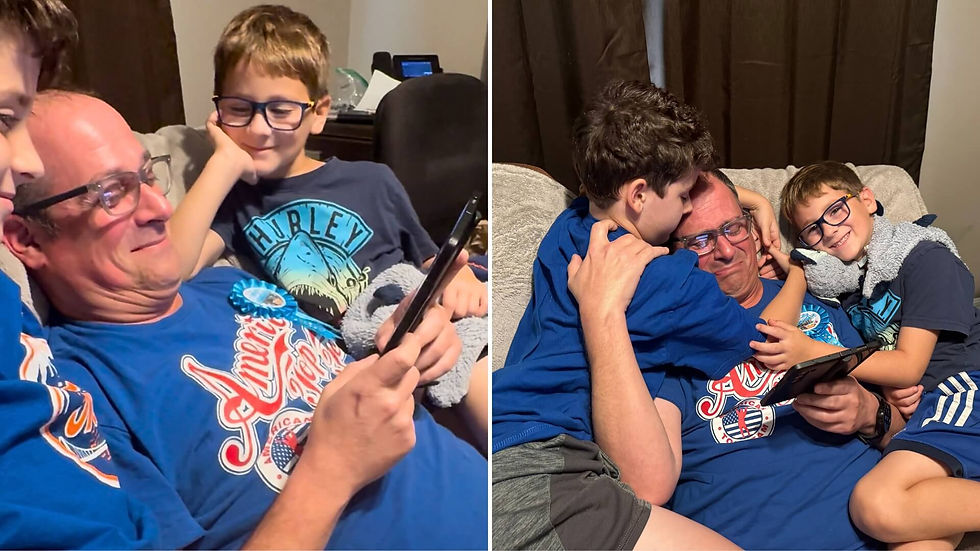Ultimate Guide to Getting Started with VidDay
- Derek

- Aug 4, 2021
- 10 min read
Updated: Dec 20, 2022
Welcome to the ultimate guide to getting started with VidDay. We’re so glad you’re here! We’ve included a lot of information in this guide, such as getting started, features, sharing your VidDay, video tips, photos tips, and more.

Plus, we’ve created many occasion ideas to celebrate when you need some inspiration to get the creative juices flowing.
Buckle up. We have a whole lotta fun coming your way.
Click below to jump to any section of this guide:
Getting Started
Starting a video gift is quick.
All you need to do is click here to create an account. After you've created an account, an Event Page for your video is ready.
On your Event Page, you'll be able to choose from various themes and music, plus add text cards to give your personal touch.
While on your Event page, you can add some video clips and photos you want to include in the video. You can also create your text cards to express anything you'd like.
You can quickly send out invites to friends, family, and anyone else you'd like to join. Everyone submits their video messages and photos through a private submission page. While on the submission page, they can upload all their video messages and pictures.
Once everyone has uploaded their video clips and pictures to the Event Page, you can drag-and-drop the media in any order — add in-text cards, choose your video theme and background music.
When you're ready, it's time for us to work our magic. VidDay will create your memorable Video Gift. Learn more on how to make your video montage gift.
VidDay Features

Themes
Themes are sets of colors, backgrounds, fonts, and styles that our team has carefully crafted for you. We have a variety of themes to choose from that match any occasion. We have standard themes you can choose from and themes specific to a particular holiday you might be celebrating.
Collage theme: You can break down our Collage Themes into three categories. Within our Collage Theme, we have three options: a dark version, a light version, and a normal version.
With Collage Themes, photos and screenshots from the video clips make up the background of the video. The Dark Collage theme makes the background collage darker, allowing for more focus on the main images/video clips. The Light Collage theme makes the background photos more subtle. Check out our handy guide on How to Use Collage Themes.
Simple: For those of you who believe that less is more, this is the theme for you. You have a beautifully simple video with this theme, including a black background to make your video clips and photos pop. Plus, if you add in text, they will be written with a white font creating a clean and simple look.
Gift Wrap: It’s time to start the party with the gift wrap theme! The background is a variety of colorful gift wrap or wrapping paper. They are fun designs that help to liven up the video giving it a creative flair. This is a perfect theme for any celebration.
Floral: This purple beauty will light up any video. It is a beautiful purple shade with an assortment of paper flowers that are stunningly arranged and that any bee would appreciate. Truly perfect for any nature-loving person.
Watercolor: This fun theme will bring out anyone’s inner artist. Enjoy a background of colorful watercolor paintings to delight anyone. From hearts to leaves to stars — these watercolor paintings will bring out anyone’s smile.
Fossil Fun: Bring out their adventurous side with this dino-mite theme. Dig into the world of dinosaurs with a collection of fun prehistoric backgrounds, from fossils to dinosaurs themes. Say rawr with our fossil theme.
Adorable: This too-cute theme will make anyone say “awww.” The adorable theme has various cute and cuddly background images, from baby narwhals to stars to adorable lambs and bunnies.
Art Deco: Get ready to be propelled back in time to the roaring ’20s! Indulge yourself with this Great Gatsby-inspired background. The 1920s inspired fonts and background imagery for that timeless art deco feel.
And many more. See all of our beautiful video themes here.

Editor
With VidDay, you don't need any experience or editing skills. You can create a beautiful video gift without editing anything at all in your video! The editor is just for those who want to take it up a notch.
Video Editor
Our video editor is top of the line and simple to use, whether you're an expert or first-time doing this. Our VidDay video editor allows you to make sure that all the video clips you receive look perfect for the final video. There are three ways to edit your video clips.
Rotate: Did someone submit their video upside down? Or was it rotated 90 degrees? That's okay because you can edit the video to ensure it's perfect.
Audio: You can decide whether you want the video to be silent or not. You can remove all the music from a video clip, allowing for just the background music to play over the video. This is great when you want to show a clip of something without all of the noise.
Background Music: Is there already music playing in the video? If you feel the video is getting noisy with the background music, you can choose to turn it off. The best example is if people sing Happy Birthday or Merry Christmas, you can mute the background music.
You can mute the background music if you receive a video that already has music playing. This allows for there to not be any mashup of music.
Photo Editor
Use our easy-to-use photo editor to make your photos stand out!
Edit Media: Here, you can crop, filter, play with colors, markup, and more! If someone submitted a photo that's a little off or has too much space, you could use our handy crop tool to crop out anything you wish. Choose from an array of filters to make that photo pop, or play with our colors feature, which allows you to play with the brightness, contrast, exposure, saturation, etc. There are loads of other features you can play within our photo edition. Check it out here.
Feature Time: Our platform allows you to play around with the feature time, meaning that you can choose the length of how long you'd like a photo to be played for. This is great for when an image has something written on it or a lot going on. You can increase the amount of time spent in the video so everyone has time to take it all in.
Background Music: Do you prefer the music to be turned off for a section of the video? Or just during one photo? You can choose a picture or select several pieces of media and manually turn off the music for the image(s) that you've chosen.

Music
Music makes people come together, but with VidDay, music makes the video come together. Get groovin’ with anything from ukulele to country. You have the choice of music that will subtly play in the background to help carry the video along. Here are our most popular ones:
Happy
Country Charm
Life’s A Dream
Feel Good
Our background music will play throughout your entire video by default. However, it will play at a quieter level during video clips that have audio. You’re able to have control over the music type and when you want it muted. You can mute the music for the entire video duration or just for individual clips.

Media
The Media Gallery is the hub of your video creation. All of your media lives here.
Uploading: You can upload all of your images and video clips that you want to include in the final video. You will see what all of the contributors have submitted in the media gallery, from video clips to pictures.
Drag and Drop: Rearranging media with our drag-and-drop feature is quite simple. You can also multi-select media to move a bunch at the same time. You can place photos, videos, and text cards in whatever order you'd like. The final order you choose will be the order in which your video will be.
Text Cards: This unique feature allows you to create your slide with text. This is great to help you transition from one media to another to help guide your video's progression, or you can create a text card saying something to the person you're making the video for.

Preview
Previews allow you to understand what the final video will look and feel like. A little heads-up, your preview will be in low quality, your final video will be in HD and include:
No watermarks
1080p HD quality
Audio normalization
Our video previews allow you to see the timing of photos and videos, the sequence in which you ordered them, and the theme and music. This will enable you to tweak anything before finalizing your video gift.
Sharing

Invitations
You can invite friends and family with a simple click of a button! Anyone that you invite will receive a unique link. This unique link will take them to a private submission page where they can upload their video clips and pictures. Here are just a few examples of how you can invite.
Text Message/SMS: Will open the custom invite message in a text message, from where you can send it to anyone you want to invite.
Email: When clicking on the button to send the invitation through email, it will open your default email client — Eg. the Mail app on Apple, Gmail, Outlook, etc.
Messenger: Will open the custom invite message in Facebook Messenger.
WhatsApp: Clicking on our WhatsApp button will automatically open your WhatsApp to share the link and custom message.
Copy Link: The easy way to copy and paste. If you choose the copy link button, it will be added to your clipboard, ready to paste anywhere you’d like.
Twitter/VK: Share the link on the respective platforms.

What to Say
Not sure what to say? Don’t worry — we’ve got you covered. It can be hard to know what greetings, wishes, or messages you should say to someone you care for on a special occasion. This is what we love to do —helping you find those oh-so-perfect words for anyone in your life!
Check out this handy greeting generator made just for you.
Final Video
You can quickly notify contributors when the video is ready on our VidDay platform. With a simple click of a button, you can quickly inform the contributors who submitted their email address along with their submission. Or, if you prefer to send it out individually, you can through various forms, including:
Text/SMS
WhatsApp
Email
Messenger
Social Media
Learn more about sharing your VidDay video gift here.
Social Media
Sharing on social media can spread joy! At VidDay, we made sharing your video on all social media platforms easy. With just one click, you can upload it to several other social media platforms such as:
Facebook
Twitter
VK
You can also take your video and upload it to Instagram and YouTube. You need to download the video onto your device to upload it! Also, don’t forget to tag the person in the video and the video recipient (and, of course us!)
Video Tips

Lighting
Seek out a window if you’re filming indoors! Natural sunlight indoors is the best kind of lighting you can have. Turn on a lamp if it’s not sunny outside or too dark. If you’re filming outside, seek out the shade. While filming in the sun, you will squint your eyes and focus on the camera. It’s better to film in a shady place that’s still bright.
Pro Tip: Say no to backlighting. Backlighting is a very artistic and cinematic filming technique. But it’s not needed for simple videos and can make it hard to see you.
Audio
Attempt to eliminate background noise as much as you can. Choose a room that won’t have an echo and close all the windows to prevent the outside noise from coming in. Let people around you know that you’re filming so they won’t make any noise. Most smartphones and computers are good at picking up audio now. Make sure the device is close enough to pick up your voice crystal clear!
Pro Tip: Do a little soundcheck before you begin recording your video. It will help you to make the sound better and make you feel like a rockstar.
Angles
Shoot the video horizontally if you’re using a smartphone. This will help you control what appears on the screen, allowing you to fill up the entire frame for a better viewing experience.
Pro Tip: Try to have the camera at face level or slightly higher when filming yourself. Try not to have the camera pointing up to your face — this will elongate your face, which isn’t very flattering.
Photo Tips

Selecting a Photo
We all have loads of photos on our camera rolls, but which one do we choose to add to our VidDay video gift? Choose the images that bring back the best memories you have, whether it's from a camping trip, a dinner party, or a lazy summer day. If it brings you joy, it's bound to bring them joy as well. If you want to add in a photo of just them, choose one that is not blurry and is looking into the camera.
Pro Tip: Add some filters to your photos to help undo any blemishes that might be in your photos. Plus, it adds a little flair to your photo!
Webcam or Phone
We recommend using your phone to take a proper selfie or a photo of something else. Most smartphones have higher resolution cameras than your laptop does. This means that you’ll have more crisp and clear pictures. If you can only use your webcam to take pictures, make sure you follow the lighting advice given above.
Pro Tip: Ask your friend or family member to help you take a photo. Take more than one picture and move slightly for each one. This will give you plenty of photos to choose from — giving you the best shot!
Lighting
You don't spend tons of money on a ring light to get good lighting in a photo. You can use the ultimate light source — for free. The Sun!
At different times of the day when it's great to take photos of yourself. Contrary to what you'd believe, taking a picture in the middle of a cloudless day isn't the best, usually casting harsh shadows. Try waiting for a cloudy day. It gives you beautiful soft light! If you can't wait for a cloudy day, choosing the "golden hour" will make your skin glow!
Pro Tip: Golden hour is the first hour after sunrise and the last hour of light before sunset that produces warm natural light. Golden hour occurs when the Sun is between six degrees below the horizon and six degrees above.
Video Occasions

Not sure what occasion to make a video for? We've got you covered. We've compiled a list of video ideas to celebrate any occasion, so your inspiration will never run out.
Treat something to something special. ♥